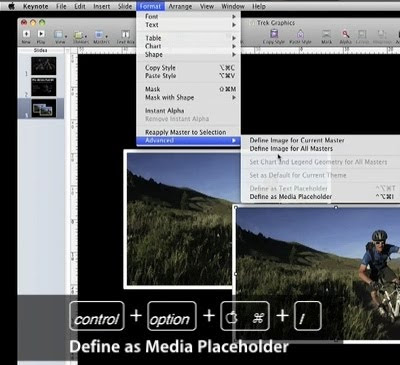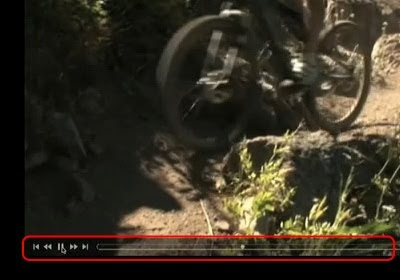What an amazing gadget!
This is my first Multi-Touch mouse.
Apple has built a better mouse.
Without question, nearly everyone believes the equation "Apple = Innovation" is a fundamental truth. Apple is clearly the “Most Admired,” the “Most Innovative," and the “Master at Design.
Magic Mouse — with its low-profile design and seamless top shell — is so sleek and dramatically different, it brings a whole new feel to the way you get around on your Mac. You can’t help but marvel at its smooth, buttonless appearance. Then you touch it and instantly appreciate how good it feels in your hand. But it’s when you start using Magic Mouse that everything comes together.
The Multi-Touch area covers the top surface of Magic Mouse, and the mouse itself is the button. Scroll in any direction with one finger, swipe through web pages and photos with two, and click and double-click anywhere. Inside Magic Mouse is a chip that tells it exactly what you want to do. Which means Magic Mouse won’t confuse a scroll with a swipe. It even knows when you’re just resting your hand on it.
The Multi-Touch area covers the top surface of Magic Mouse, and the mouse itself is the button. Scroll in any direction with one finger, swipe through web pages and photos with two, and click and double-click anywhere. Inside Magic Mouse is a chip that tells it exactly what you want to do. Which means Magic Mouse won’t confuse a scroll with a swipe. It even knows when you’re just resting your hand on it.
Magic Mouse uses powerful laser tracking that’s far more sensitive and responsive on more surfaces than traditional optical tracking. That means it tracks with precision on nearly every surface — whether it’s a table at your favorite cafe or the desk in your home office — without the need for a mousepad.
Magic Mouse connects to your Mac via Bluetooth wireless technology, so there’s no wire or separate adapter to worry about. Pair Magic Mouse with your Mac and enjoy a reliable and secure connection up to 33 feet away. When you combine Magic Mouse with the Apple Wireless Keyboard, you create a workspace free of annoying cables.
And because Magic Mouse is wireless, it can venture beyond the confines of your desk. A quick flick of the on/off switch helps conserve battery power while Magic Mouse is tucked in your bag. Even when it’s on, Magic Mouse manages power efficiently, by detecting periods of inactivity automatically.
Multi-Touch technology on the iPhone and iPod touch introduced a breakthrough way to interact with your content. Magic Mouse, with its Multi-Touch surface, does the same thing for your Mac. When you use gestures, it’s as if you’re touching what’s on your screen. For instance, swiping through web pages in Safari gives you the feeling of flicking through pages in a magazine. And scrolling with Magic Mouse isn’t your everyday scrolling. It supports momentum scrolling (similar to iPhone and iPod touch), where the scrolling speed is dictated by how fast or slowly you perform the gesture.
And because Magic Mouse is wireless, it can venture beyond the confines of your desk. A quick flick of the on/off switch helps conserve battery power while Magic Mouse is tucked in your bag. Even when it’s on, Magic Mouse manages power efficiently, by detecting periods of inactivity automatically.
Multi-Touch technology on the iPhone and iPod touch introduced a breakthrough way to interact with your content. Magic Mouse, with its Multi-Touch surface, does the same thing for your Mac. When you use gestures, it’s as if you’re touching what’s on your screen. For instance, swiping through web pages in Safari gives you the feeling of flicking through pages in a magazine. And scrolling with Magic Mouse isn’t your everyday scrolling. It supports momentum scrolling (similar to iPhone and iPod touch), where the scrolling speed is dictated by how fast or slowly you perform the gesture.
Apple’s latest mice sensation – the multi-touch capable Magic Mouse introduced iPhone-style touch capabilities in the world of mice for users running OS X. This amazing product of engineering which is a multi-touch descendant of the iPhone soon became the heartthrob of Mac users. Since Magic Mouse is officially supported to work on Macs only, PC users running Windows were left out in the dark since there is currently no multi-touch capable mouse available for PC market.
Good news is that the folks over at UneasySilence have managed to hack the driver to make it run on PCs running any version of Windows from XP to 7. Thanks to Apple for the Bluetooth driver update, and thanks to hackers for the hack which has enabled them to extract the two .exe files from the update so that Windows users can enjoy the taste of the first multi-touch capable mouse on their PCs.
With the help of these modified drivers, you can use Apple Magic Mouse on both 32, and 64 bit editions of Windows XP, Vista and 7.
Good news is that the folks over at UneasySilence have managed to hack the driver to make it run on PCs running any version of Windows from XP to 7. Thanks to Apple for the Bluetooth driver update, and thanks to hackers for the hack which has enabled them to extract the two .exe files from the update so that Windows users can enjoy the taste of the first multi-touch capable mouse on their PCs.
With the help of these modified drivers, you can use Apple Magic Mouse on both 32, and 64 bit editions of Windows XP, Vista and 7.